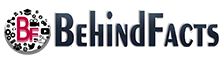****METHOD 1: USING CMD****
1) After Plugging in you're USB or SD Card Go to Start Menu and Type "DISKPART" & run it as administrator
2) Then type "LIST DISK" & Hit Enter
3) Now you have to select the disk which has the problem by typing "SELECT DISK 1" ( 1 Indicates Disk Number ) & Hit Enter
4) Then type "CLEAN" & Hit Enter
5) Now type "CREATE PARTITION PRIMARY" & Hit Enter
6) Then Type "ACTIVE" & Hit Enter
7) Finally Type "FORMAT FS=FAT32 QUICK" & Hit Enter
*****METHOD 2: USING BOOTICE APPLICATION*****
1) Download & Extract BOOTICE From the Link Below
https://www.softpedia.com/get/System/...
2) Open BOOTICE As Administrator
3) Select the disk which has the problem
4) Then Click on "PARTS MANAGE"
5) Then Click on "RE-PARTITIONING"
6) Now Select "USB-FDD Mode" & Choose The File System as FAT32 and (Give it volume label name (OPTIONAL)) and click on OK and OK Again
7) If It doesn't Work then again Select "USB-HDD Mode" and choose file system and volume label and click on OK and OK Again
*****METHOD 3 USING MINITOOL PARTITION WIZARD*****
1) Download & Install MINITOOL PARTITION WIZARD From the link below and Run it as administrator
https://www.softpedia.com/get/System/...
2) Now Click on MINITOOL PARTITION WIZARD FREE
3) Now Select the whole Disk, Right Click it and Click on DELETE ALL PARTITIONS and then Click on YES
4) Finally Click on the partition, right click it and click on CREATE and then click on OK That's It