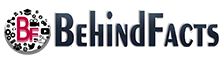It's common for users to rank VLC as first choice when choosing media player for their PC, Mac or Android mobiles, because of its popularity and compatibility for formats. When it comes to play 3D movies with VLC, you have to make some changes in your VLC media player. So, today we are going to tell you an all-round solution on how to play 3D movies with VLC through this guide.
Step 3Click on Advanced tab now.
Step 4Then you will see an option with name Anaglyph 3D. Check this option and click on Close button, it will enable 3D effects on your VLC media player.
Tutorial For This
Part 1. How to Play and Watch 3D Movies with VLC
First of all, you need to have a downloaded SBS (Side by Side) 3D movie on your computer for playing. Then you can follow the steps below to make some changes for playing 3D movies with VLC.
Step 1Launch VLC media player on your computer and before starting you must make sure that you have Side by Side 3D movies. Once you are ready, click on Tools>Click on Effects and Filters.
Step 2Now one dialogue box will open and click on Video Effects Tab.Step 3Click on Advanced tab now.
Step 4Then you will see an option with name Anaglyph 3D. Check this option and click on Close button, it will enable 3D effects on your VLC media player.
Tutorial For This